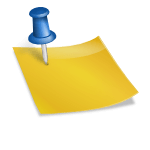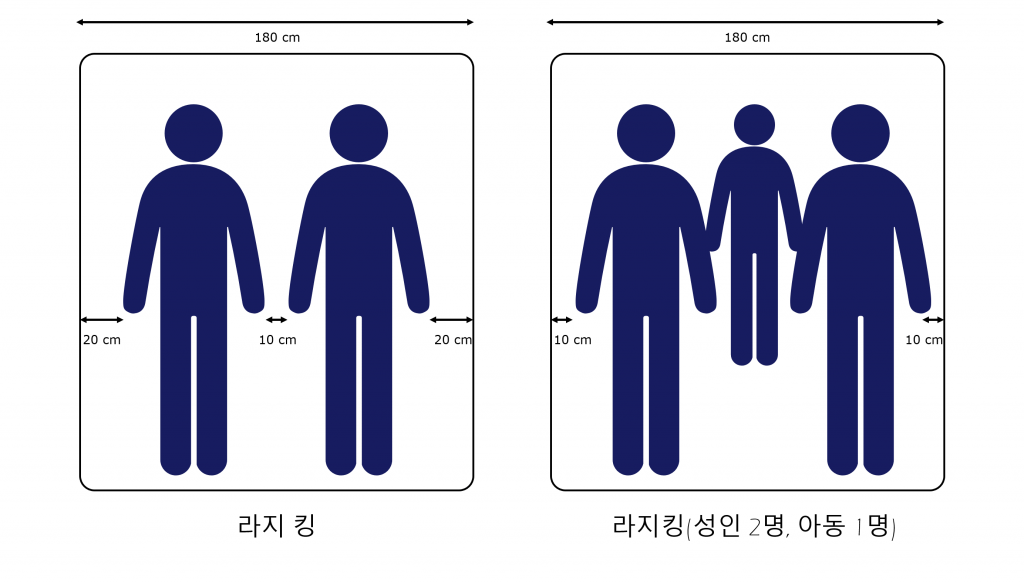If you’re on the Gilhonnet homepage, you can choose the Calmuri menu. However, you can see what you can capture with just one executable file and how to use it. It’s so simple that you can use the program. You can select the range you want, the format you want to save, and press the shortcut key to capture it quickly. The shortcut is PrintScreen at first. You can change it!There are also a wide variety of features. Video recording support (full screen, area designation) Full screen, active program, window control, area designation support PNG, JPG, BMP, GIF, MP4 file formats supported. Uploaded to the image warehouse when capturing the entire web page. Color extraction function. Print output shortcut key setting area adjustable through keyboard (direction key, Ctrl+direction key, Shift+direction key) File name format (sequential, print time) Sound designation before and after capture. You can also download and use the installation version without installation.I’ll install the installation version on my PC and try it!What do you use as a capture tool in Windows? I use the Calmuri program developed by Guilhonet and distributed for free. It’s very easy and easy to capture PNG and JPG photo files and record MP4 videos. You can download and install it for free and use it on Windows OS!!It’s great that you can use it anywhere for free! It’s a program that offers free use at work or at home. It’s the best!Installation was completed, and it was available because it was executed immediately. For the storage format, you can select PNG, JPG, GIF, BMP, MP4 (video), clipboard, image warehouse, and printer.And if you right-click on the running calibration program at the bottom of the task bar, you can also apply settings such as shortcut setting, filename setting, or recording or capture sound!